Getting Started
Setting Up Linux Glossary
core Flight Software
What is cFS? Why use cFS? Why not use cFS? cFE Executive Services cFE Software Bus cFE Time Services cFE Event Service cFE Table Service What is the App Layer? App: Scheduler Lab App: Command Ingest Lab App: Telemetry Output Lab
Team Management
Starting a New Project
Advanced Topics
What are Electronic Data Sheets?
Setting Up Linux
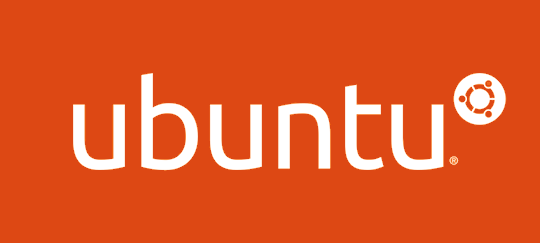
The apps we recommend all run on Ubuntu Linux. Some run on any POSIX operating system, some can run on Windows, and some can run on cloud platforms. We recommend, though, that you go with Ubuntu since it works for everything. Plus, other packages you use for development and simulation are likely to be written for Linux. And, if you’re not familiar with real-time operating systems then getting familiar with Linux is a good entry point.
Choose an Option
We recommend you either:
1. Install Ubuntu on a dedicated computer
2. Install Oracle’s VirtualBox on your computer and run a Linux virtual machine
If you have the resources, go ahead and create a dedicated Linux machine. But if you don’t, or you’re just checking things out, VirtualBox works great, too. You just have to balance the memory and hard drive space that you share with it.
Both are 100% free and open-source so the only cost difference is in the hardware.
Option 1: Install Ubuntu on a dedicated machine
We recommend you install version 20.04 LTS. (There may be version 20.04.04 or 20.04.07 or whatever but those are minor variations and all count as 20.04.)
The file can be downloaded here: https://ubuntu.com/download/desktop
And the instructions for installing it are here: https://ubuntu.com/tutorials/install-ubuntu-desktop#1-overview
Option 2: Use Oracle’s VirtualBox
VirtualBox lets Linux or just about anything else run in the Windows, OS X, Linux, and/or Solaris operating systems. The Linux software will have no idea it’s not on real hardware. Networking, apps, and everything else run great.
You get started by downloading the latest version here: https://www.virtualbox.org/
We’ve used version 6.1. Higher versions should work great, too. Just find the version that runs on your operating system and you’ll be in good shape.
From there, you can use Ubuntu’s guide to set everything up: https://ubuntu.com/tutorials/how-to-run-ubuntu-desktop-on-a-virtual-machine-using-virtualbox#1-overview
If you’d like a more detailed walkthrough, you can find one here: https://brb.nci.nih.gov/seqtools/installUbuntu.html
Note 1: Both links talk about resolution problems that are solved with “guest additions”. Not everyone has problems but be sure to check those parts of the tutorials out if you’re one of the unlucky ones.
Note 2: The various packages we recommend are all small at less than 100 MB each, so you don’t need a ton of hard drive space allocated. Ubuntu needs about 15 GB so that’s your real driver. If you can spare 30 GB then that should be plenty.